12 months of rides under 30 minutes
*e-assist bikes included*
Rides over 30 minutes:
$150/year
12 months of rides under 60 minutes
*e-assist bikes included*
Exclusively for persons who receive government assistance, veterans, and active duty military.
$10/year
30 days of rides under 30 minutes
*e-assist bikes included*
Rides over 30 minutes:
$30/month
Rent a pedal bike at the rate of $4.50 per half hour or rent an e-assist bike at the rate of $6 per half hour.
Single Rides are only available in the app.
Choose the number of bikes
Get your team riding with POGOH's Corporate Membership. POGOH offers Annual Membership at a significant discount to employers and universities around the Burgh. POGOH can work with you to find a pricing plan that matches your organization's needs.
University of Pittsburgh students, staff, and faculty receive unlimited 30-minute rides. Select "PITT Sign Up" to complete your registration.
*All riders MUST register via the website to connect their Pitt benefit. The app will not recognize the email domain, and riders will not receive the appropriate discount.*
Already have a POGOH account? Login to your account on pogoh.com, select "Subscription", and select your Pitt Membership at checkout.
Only active students, staff, and faulty are eligible. Those who are NOT eligible include:
All CMU students, staff, and faculty receive unlimited 30-minute rides with POGOH.
For New Members:
Already have a POGOH account?
Want to pay with cash? We have an option for that.
For those who are unbanked or choose to not to use a credit/debit card, cash payment is available for Annual Membership, Mobility Justice Membership, and the Flex Pass using Cash App. Read below to find out how to set up your CashApp account and purchase your Membership or Flex Pass.
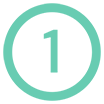
Download CashApp on your smartphone or go to cash.app on any web browser to create an account. You'll be prompted to enter personal information (phone or email, and zip code) and create a $Cashtag. We'll use this to identify your payments and send invoices.
NOTE: CashApp can be used with or without linking a bank account.

Start the registration process for POGOH! In the 'Payment Information' section, select "Pay with Cash." Then, in the drop down, enter your $Cashtag. The POGOH team will send an invoice to your $Cashtag for the amount owed. To get notified when the invoice is sent, enable notifications in CashApp. Once the invoice is paid, we'll activate your account and send your POGOH Membership card!

Adding cash to your CashApp account is easy. Here are a few ways to do it: